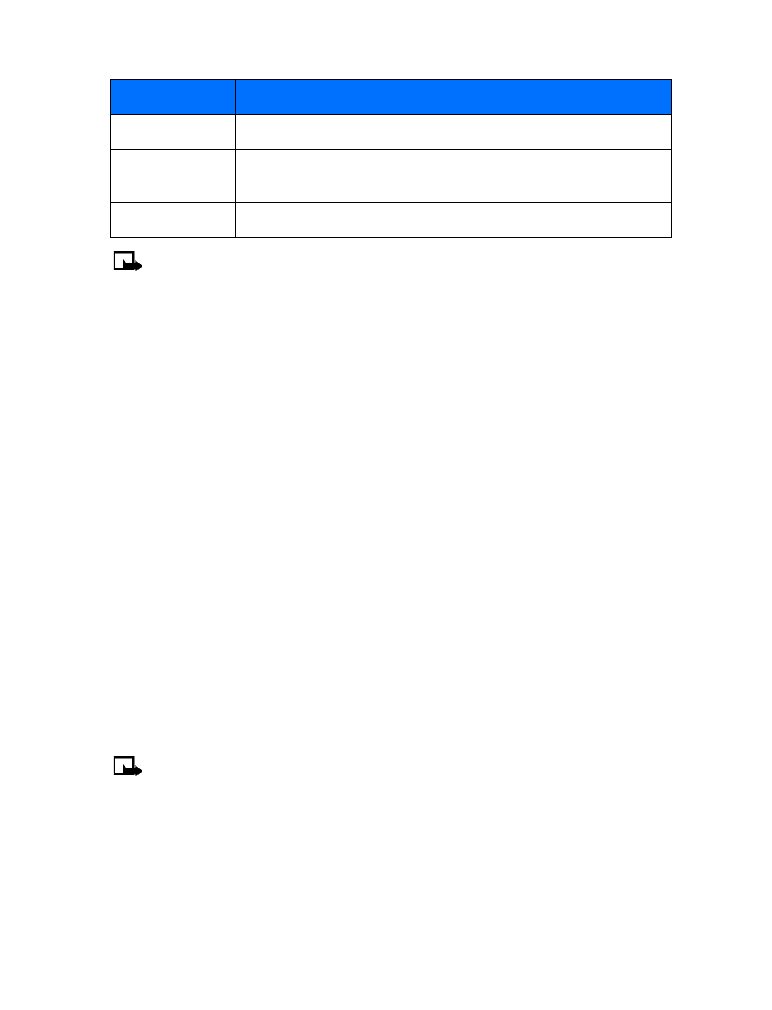
The Messages menu has these delete options:
• All read—deletes all read messages from all folders (unread messages in Inbox remain intact)
Rename
Used to rename existing message title as seen in the message list
Use Web link
Captures the URL in the message and allows you to go directly to that
site (via the Minibrowser) or to save it as a bookmark
Save address
Captures an e-mail address (or the sender of an e-mail text message)
Option
Description
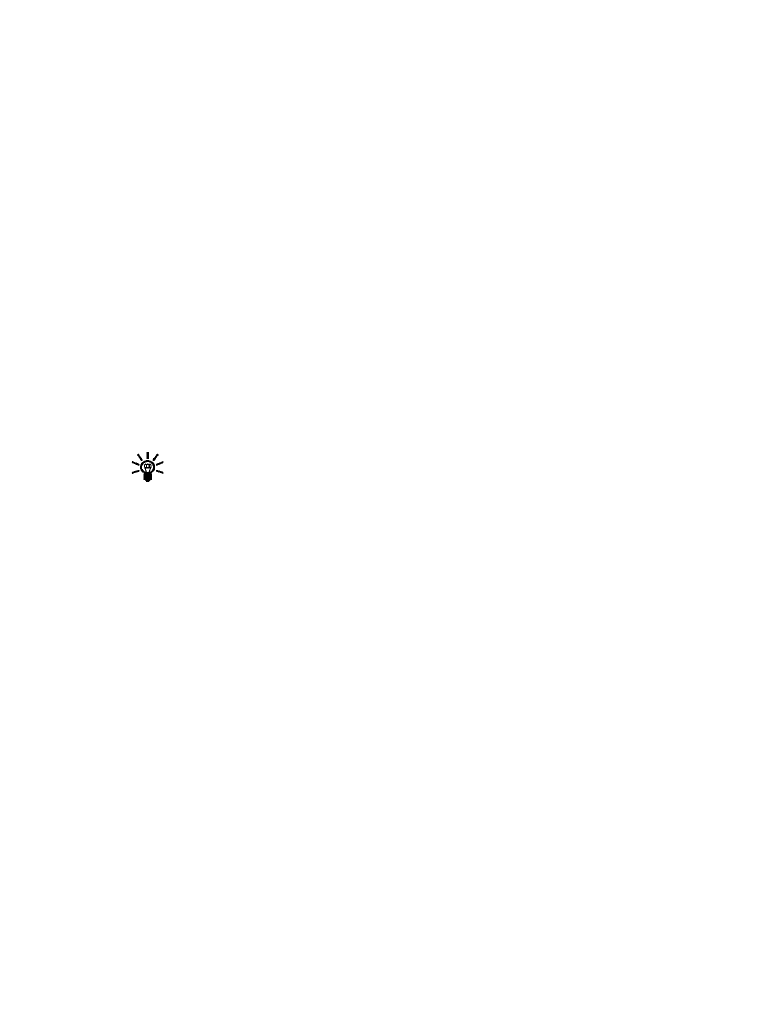
[ 37 ]
Text messages
• Inbox—deletes read messages in this folder (unread messages remain intact)
• Outbox—deletes all messages in this folder
• Archive—deletes all messages in this folder
Erasing messages in the message folders
1
At the start screen, press Menu > Messages > Text messages > Delete messages.
2
Highlight the folder whose contents you want deleted and press OK.
3
Enter your security code (if prompted) and press OK.
Erasing individual text messages
1
From the Inbox, Outbox, or Archive folder, highlight the message you wish to delete.
2
Press Options, scroll to Delete and press Select.
3
Press OK to confirm your choice.
Forward a message
You can forward any incoming text messages, whether they were sent as traditional text
messages or as e-mail messages. You can forward a message to a single user or to a list of users.
Tip:
When forwarding a message to multiple users, your recipient list can contain both
phone numbers and e-mail addresses.
1
While viewing a message, press Options.
2
Scroll to Forward and press Select.
3
Select Add e-mail or Add number, and address the message.
For multiple recipients, press Options again, and add e-mail addresses or phone numbers.
4
Press Options, scroll to Send, and press Select.
To edit the forwarded message, select Edit text from the options menu before sending the message.
View a message’s settings
You can assign the following settings from the message’s Options menu:
• Urgent—sends the message marked urgent and appears in recipient’s Inbox with higher
priority than other messages
• Deliv. note—lets you know when your message has been delivered
• Callback no.—includes your number (or a number you enter or recall from the phone book)
in the body of the message
ASSIGN MESSAGE OPTIONS
1
After entering text, press Options. Scroll to Settings and press Select.
2
Scroll to the desired setting, and press Mark.
3
Press Done, and press Yes to save changes to your message.
4
Scroll to Send, and press Select (or select a different menu option).
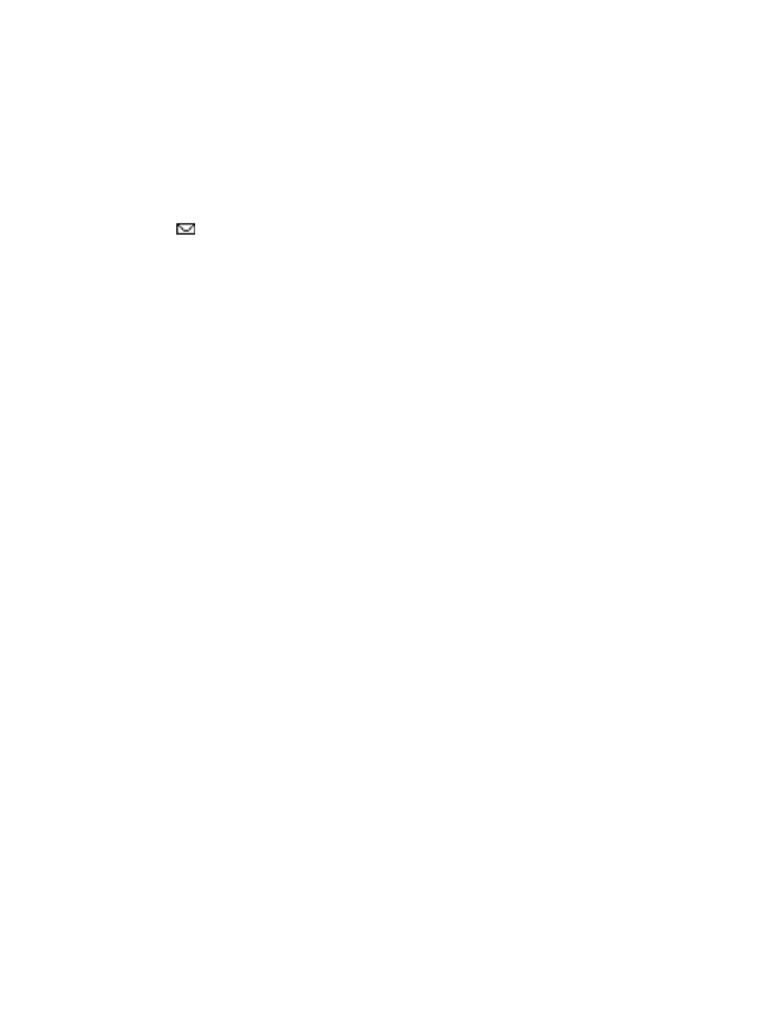
[ 38 ]
Learn about message memory
Messages are stored in the following locations:
• Inbox—stores new messages and read messages
• Outbox—saves copies of all sent messages or messages waiting to be sent
(in the event the network is temporarily unavailable)
• Archive—used to file read messages and sent messages for long-term storage
A blinking
icon indicates the text message memory is full. You cannot receive, save,
or send messages, until you delete older messages from your Inbox, Outbox, or Archive.
• MESSAGE SETTINGS
Specify several settings that affect the overall way your phone handles text messaging.
Use Menu > Messages > Text messages > Message settings to configure the following:
• Sending options—used to specify normal or urgent priority, request delivery note, or specify
that a callback number be sent automatically.