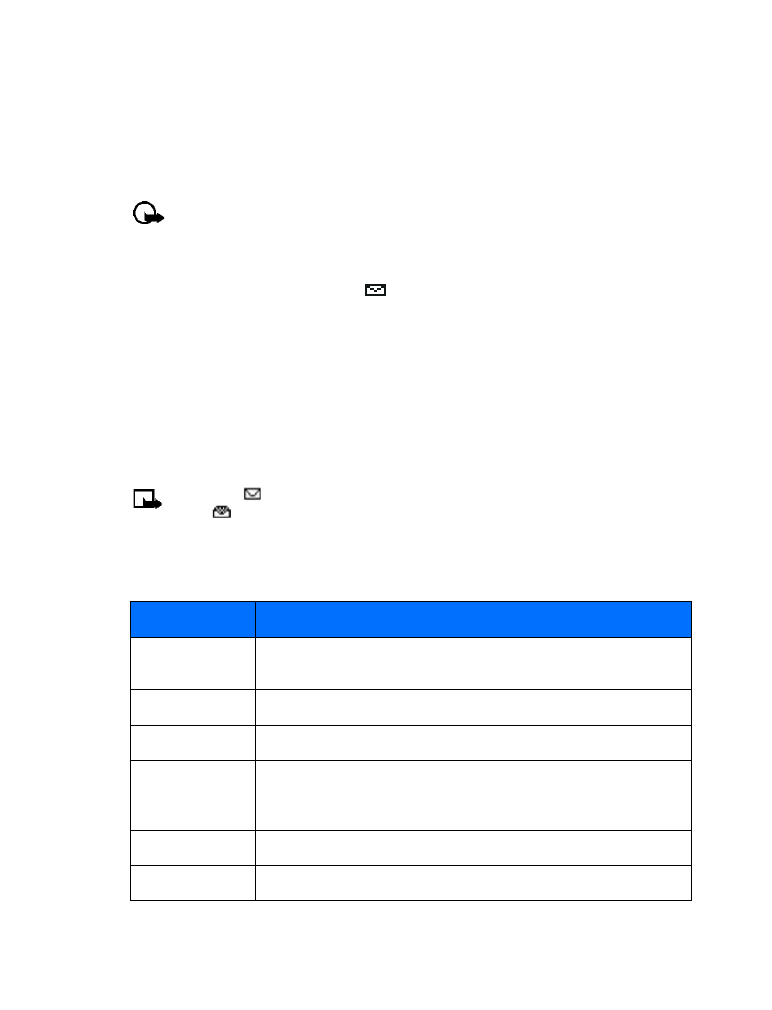
Text messages
Sending messages outside your service provider’s network with traditional text messaging can
be difficult. However, you can send a text message as an e-mail to phones outside your service
provider’s network (the recipient’s phone must be able to receive e-mail text messages).
Follow the instructions, “Write a text message” on page 32 but select Add e-mail. Enter the
e-mail address associated with the recipient’s phone number (or press Search and recall the
e-mail address stored in your phone book).
Important:
This feature may require subscription to special services. Check
with your service provider for information and for your phone’s e-mail address.
• RECEIVE TEXT MESSAGES
When you receive a text message, the
indicator and the text: (#) Message(s) received
appears on the screen (where # is the number of new messages received).
1
Press Show to read the message or press Exit to view it later.
2
While reading the message, press Options to view the list of message options, and press
Select to choose the desired option.
READ MESSAGES LATER
1
Press Menu, and select the Messages menu, and Text messages.
2
Scroll to Inbox, and press Select.
3
Scroll to the desired message, and press Select to read the message.
Note:
The
icon in front of the message header indicates the message has not been
read.
in front of the message header indicates you have already viewed the message.
• RESPOND TO A TEXT MESSAGE
You have several options when reading a text message. Press Options to display the choices:
Option
Description
Message details
Gives information about the message, such as date, time and sender’s
phone number
Delete